MicroFPGA
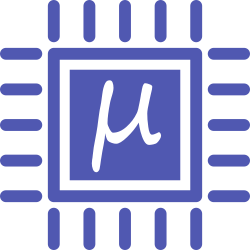
An affordable and open-source FPGA platform for the electronic control of microscope.
Micro-Manager
MicroFPGA device adapter is available directly from Micro-Manager.
- Start Micro-Manager.
- In the “Devices” menu, choose “Hardware Configuration Wizard…”.
- Create a new configuration or modify an existing one.
- In the hardware list, find “MicroFPGA” and double click on the device adapter.
- Select the relevant COMport and enter the baud-rate (57600). Click ok.
- In the windows that opens, select the signals you want to use. Click next.
- For each signal, select the number of channels. Click ok.
- Save the new hardware configuration.
- In the device property browser, available from the “Devices” menu, you have access to all properties from MicroFPGA.
Important: The default baud-rate is 57600. A wrong baud-rate will prevent communication with MicroFPGA.
Java
The Java library is provided as a Maven project. In the following step we show how to import it in Eclipse:
-
If you don’t have git, download and install it.
-
Using the newly installed git console, clone the MicroFPGA-java repository in the folder of your choice:
$ cd /path/to/folder/ $ git clone https://github.com/mufpga/MicroFPGA-java.git -
Open Eclipse.
-
In the package explorer, import a new project. If the option is not available because projects already exist in your workspace, right-click and import a new project.
-
In the Maven folder, double-click on “Existing Maven Projects”.
-
Click on “Browse” and navigate to the “MicroFPGA-Java” folder in the local git repository.
-
A “pom.xml” file should be automatically detected. Click on Finish.
-
After few seconds, Eclipse should automatically download the dependencies and set-up the project. The source folder containing the packages should be “src/main/java”. If it is not the case, right-click on the project and select “Maven”, then “Update Project”.
-
The test folder (/src/main/test/) contains examples illustrating several aspects of MicroFPGA.
Python
-
Install the serial and pyserial packages for Python (for instance using pip).
-
If you don’t have git, download and install it.
-
Using the newly installed git console, clone the MicroFPGA-java repository in the folder of your choice:
$ cd /path/to/folder/ $ git clone https://github.com/mufpga/MicroFPGA-py.git -
The examples folder contains scripts illustrating several aspects of MicroFPGA.
Labview
A LabView example has been graciously provided by Christian Kieser (Electronic workshop, EMBL). It can be found in the MicroFPGA-LabView folder of the MicroFPGA repository. It is not supported in this repository and is only given as possible reference.